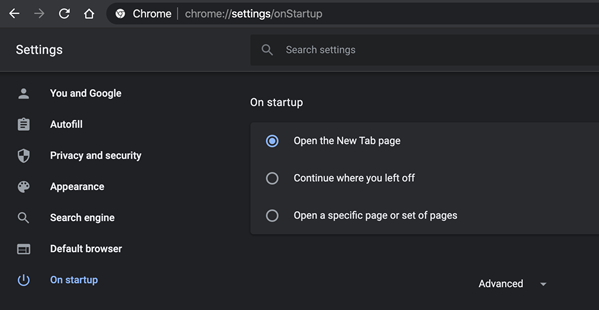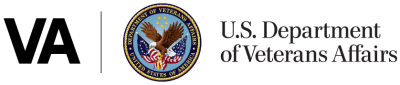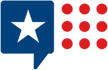Using Your PIV Card
- Before you get started, make sure your Windows machine has all patches and hotfixes applied.
- These instructions will work the same for Chrome, the new Edge, or Internet Explorer. Edge Legacy will work but can be problematic, and Firefox does not work. Internet Explorer will open Citrix automatically, but other browsers will download an ica file that you will need to click to open (see step 9).
- Go to VA Citrix Access Gateway – https://citrixaccess.va.gov. (Make sure to bookmark so you can get back to it easily for future connections to CAG. See: things to be aware of)
- If you have a PIV card, insert your PIV card into the reader. If you do not, choose the username and password option, and enter your username and password.
- Login
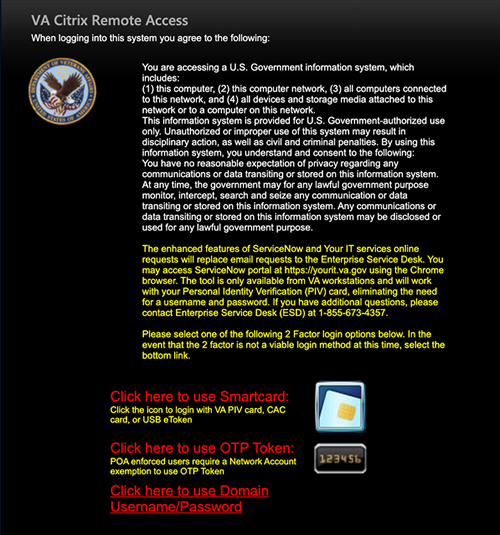
- First time users, install VA CAG Client
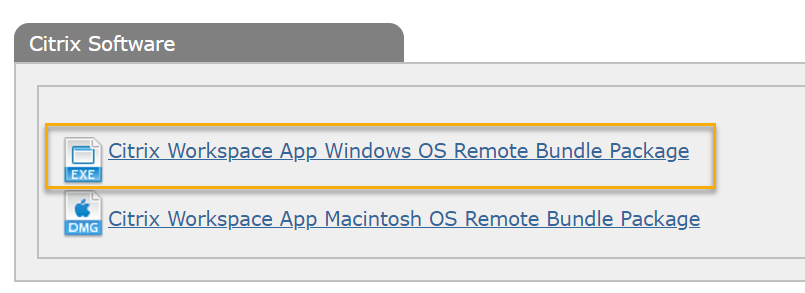
- Follow the prompts
- Storefront will appear
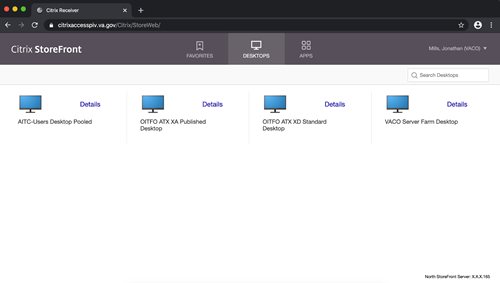
- Choose a desktop or application from the storefront.
- For browsers other than Internet Explorer an *.ica file will download once you select an option and will show in the bottom-left of your browser. Click that download to open this file.
- Once the desktop opens, if you are not using PIV (PIV exempt), enter your username and password.
- If you are you using PIV, wait for the “Sign-in options” to populate under the username password box. Depending on your screen resolution you may have to scroll a little to see this and this could take a few seconds to show up (be patient). Once you see “Sign-in options,” choose that and select the PIV card icon and enter your PIV PIN when prompted.
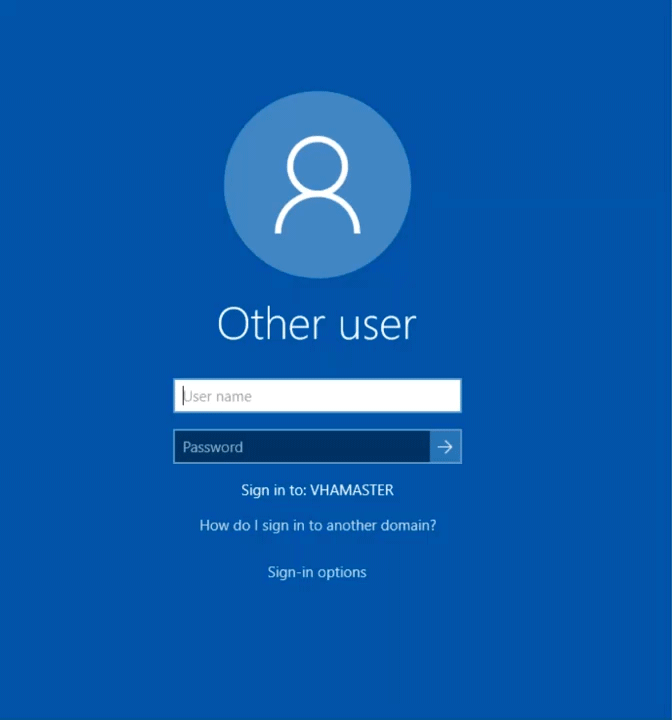
- You’re in! Work, do good things, then sign off the desktop like a normal Windows machine. Close your browser.
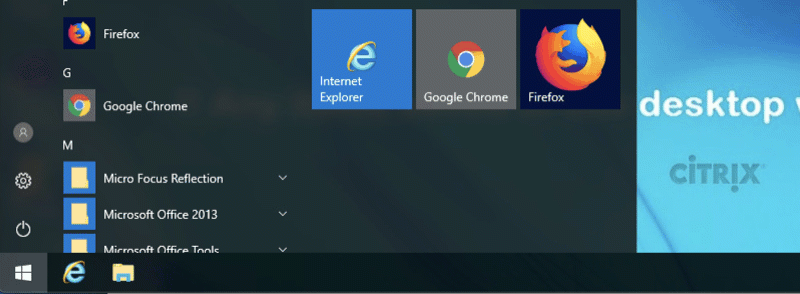
Subsequent connections
- Go to VA Citrix Access Gateway (if you created a bookmark in the earlier instructions, then just use that. If you haven’t done that, create a bookmark now!)
- See: Things to be aware of if you experience problems re-opening Chrome or the new Edge and it automatically taking you to an error page or you experience other errors, like this:
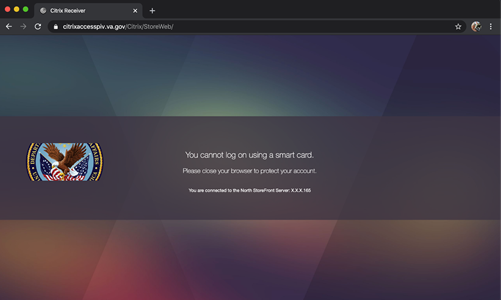
- Login – Select the PIV icon and enter your PIN
- Choose the appropriate desktop you want to connect to.
- Download and open *.ica file
- Once the Windows logon screen launches, wait for the username/password screen to give you the “sign on options” prompt. Click that, choose the PIV icon, then enter your PIV PIN.
- You’re in! Work, do good things, then when you’re done, sign out of the desktop like a normal Windows machine by clicking the Windows start button, click the “user icon”, and then choosing Sign out. Close your browser.
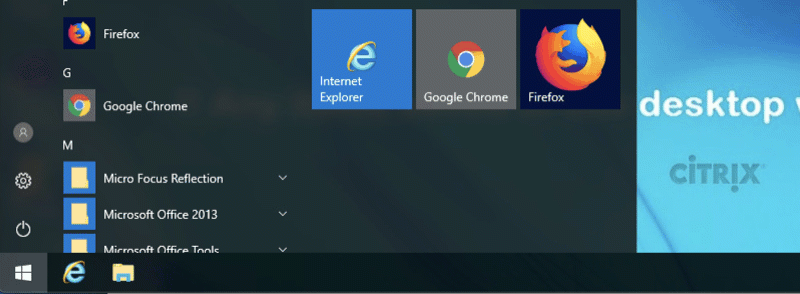
Things to be aware of:
- Chrome and Edge may attempt to open the last site you went to based on the browser settings. To prevent this issue, please change this setting to open a New Tab page (preferred) or a specific page when you open a new browser window. If you continue to experience login issues, make sure you exit completely out of your browser (on Macs, click the Apple icon on MacOS’s toolbar at the top, then choose “force quit,” select your internet browser from the list, then click “force quit.” If you don’t see your browser in that list, you’ve already exited completely, so you can choose “cancel.”)